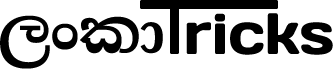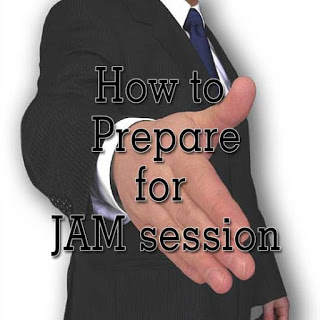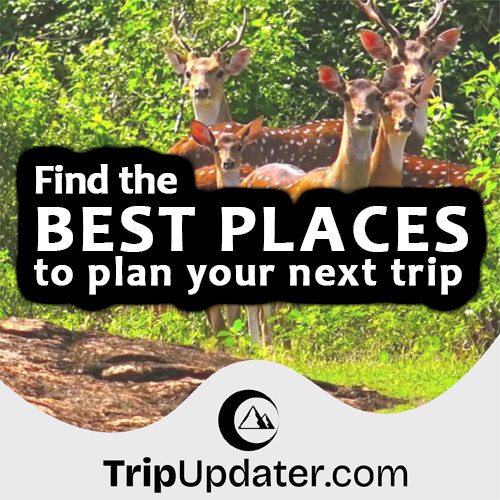Guide to Create Website using WordPress
Published 4 years ago by LankaTricks
If your have a idea to make your own personal website or blog by yourself and you do not have enough money to spend for developing website. Then, this tutorial for you.
This guide shows you how to make your very own website by yourself without paying extra money to hire third-party web developers.
And here, I am going to give a complete introduction to build your website by using WordPress content management system (CMS).
The reason for selecting WordPress as my CMS for this guide is, it is a completely open-source web application therefor, you can use it to make your website freely and customized as your requirements.
The other reason for selecting WordPress is it is the world’s most widely used content management system and it is the famous web CMS you can get free, as well as The security, supports, and updates of WordPress is very good.
Then I recommend this is the best solution for making your website with less cost and a very secure way.
In this guide, I am going to continue by using the following topics and also those steps are very easy to learn and anyone can learn easily. Then you have the ability to make your website by yourself.
NOTE: If you get stuck using this guide of creating a website using WordPress (which I highly doubt), don’t hesitate to contact me or comment in this guide comment section I will help to sort this out.
- Purchase a suitable Domain Name and Hosting for your website.
- Installing WordPress CMS for your website.
- Selecting a suitable theme for your website and Install it.
- Adding suitable plugins to your website.
- Adding content your website
Purchase a suitable Domain Name and Hosting for your website.
If you’re going to create a website using WordPress (or any other type of website), There are two things you need before building your website.
- Domain Name (a web address like YourSiteName.com)
- Web hosting (a service that connects your site to the internet)
A domain name is an address where Internet users can access your website. The example of domain names as follows.
- google – (A search engine)
- lankatricks – (An educational website)
- youtube – (A video download and watch website)
- realcodex – (An educational website and also many free and paid resources available for WordPress developers)
Web hosting is the physical location of your website on the Internet, as well as it is an online storage center that houses the information, images, video, and other content that comprises your website.
Web hosting service provider companies maintain the web server where the data associated with your website resides, as well as manage the technology requirement that makes your website connect to the Internet.
If you have your own domain name looks far more professional than you have your site on someone else’s domain such as yourname.free.website.com, yourbusiness.my-free-website.com. And also it is super affordable, too.
Most web hosting providers offer domains FREE or same less price for the first year (usually $5 to $10 dollars). However, its renewal price is usually around $15/year.
So, I have a very interesting suggestion for you to select your domain name and web hosting. Because I personally used more than 10 years these web hosting services. So, I feel it is good (if you have any suggestions other than this service mention it in the comment section).
My personal preference web hosting to use my websites is Namecheap.com It provides both domain name and web hosting.
First, you register and make an account with Namecheap.com and you can get the required domain name and hosting.
This tutorial shows you how to get a Namecheap.com domain name and also a web hosting package.
How to Register a domain with Namecheap.com
Installing WordPress CMS for your website
If you are complete the process of registering your domain and buy your hosting package (Shared Hosting) you can access directly to your c panel by using a given username and password of your web hosting company.
If you are registered with Namecheap.com they send an email to your registered email address including your c panel URL, username, and also password.
By accessing your c panel using given login information you can get a C panel interface similar to the following image.
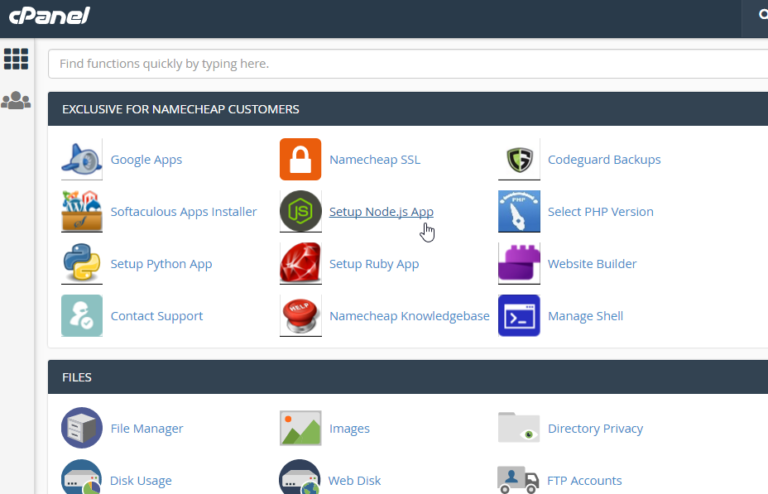
Then you can begin to install WordPress CMS to your website. For that, first, go to the Softaculous Apps Installer section. Under this section, you can access the WordPress installation wizard by clicking the icon of WordPress. The following image shows the Softaculous Apps Installer section.
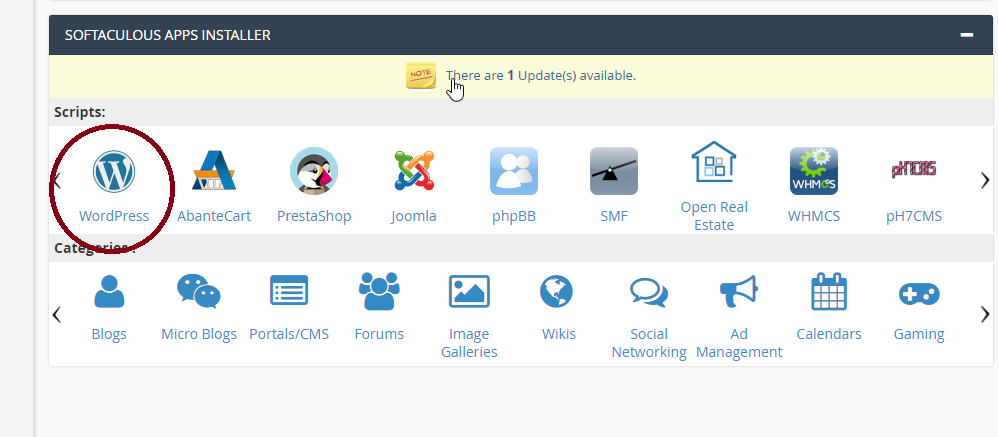
Following image show the WordPress installation Wizard. Here you need to click install now button.
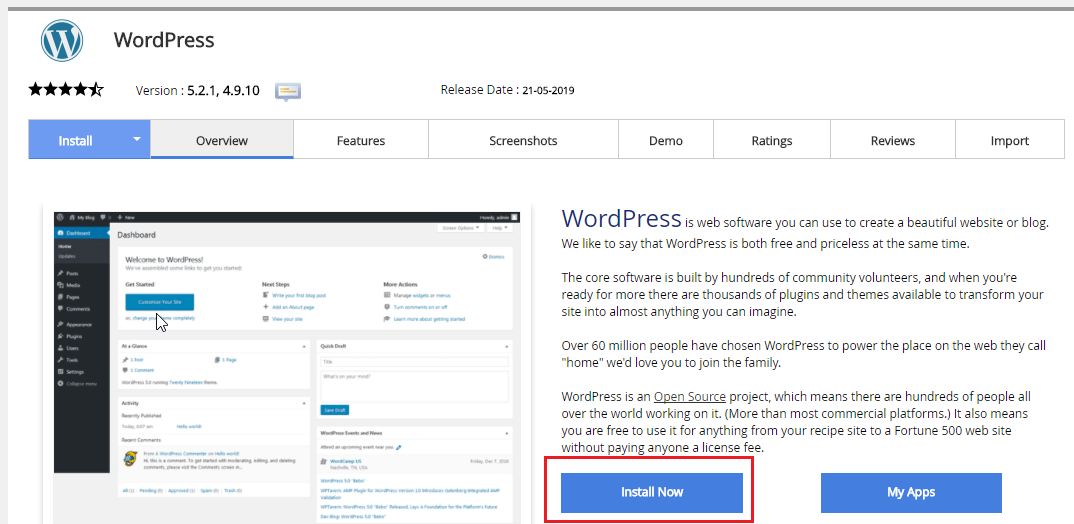
After clicking Install Now button it open another page with entering option for your WordPress installation details.
It asks the following things.
Software Setup
- Choose the version you want to install (select the version to install)
- Choose Protocol (select suitable protocol HTTP or HTTPS. If your site has SSL, then please choose the HTTPS )
- Choose Domain (choose the domain to install the WordPress)
- In Directory (The directory is relative to your domain and should not exist. e.g. To install a mydomain.com/dir/ just type dir. To install only in mydomain.com/ leave this empty)
Site Settings
- Site Name
- Site Description
Admin Account
- Admin Username
- Admin Password
- Admin Email
Choose Language
(Select a needed language to install WordPress).
Select Plugin
(Here include same plugins you can default install when installing WordPress).
Advanced Options
(Here include the same advanced option to customize to you. But it is not necessary. If you need you can change database settings, backups, upgrade options, etc. ).
Select Theme
( Here you can select a basic theme for WordPress but it is not necessary the reason for that is many ways have to find and install to WordPress after installing).
By filling all the above things check twice you fill the information and click the install button. Then it automatically installs to your website.
After installing you can see the installation confirmation page. It includes your domain name and also your admin login URL.
- yoursite.com – Domain Name
- yoursite.com/wp-admin – Admin Login
By using this admin login URL you can login your WordPress admin page using you included admin username and admin password.
The interface of WordPress admin login page and admin panel as follows.
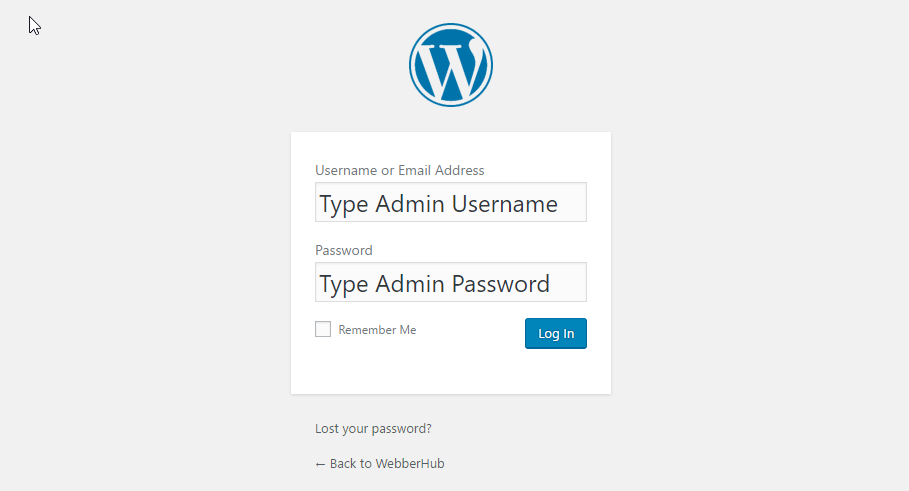
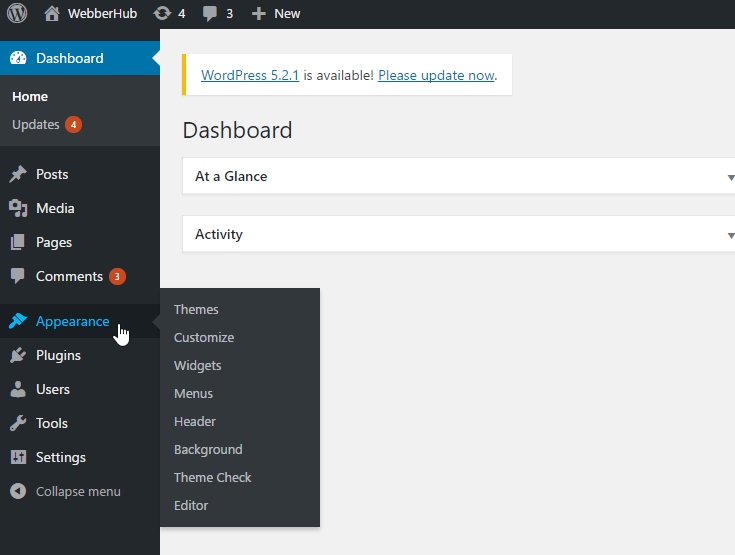
Selecting a suitable theme for your website and install it
Considering the meaning of the function of the WordPress theme, the WordPress theme provides all of the front end styling of your WordPress site.
The fractures include in most WordPress themes are The overall design or style of your site, font styling, colors, widget locations, page layouts (or templates), styles for blog posts and blog archives, and also additional stylistic details.
Now we already completed install WordPress and we have access to the WordPress admin page. Then we are able to select a theme your website. Here there are two ways to get your website.
But according to me, there are three ways. These three ways of finding the WordPress theme your website is as follows.
- Get Free WordPress Theme and Install to your site ( From WordPress.org or any other trusted place you can get the free theme).
- Buy a Premium theme with the license and Install it to your site (From theme Selling website such as Themeforest.com ).
- Design your own WordPress theme and Install to your site ( Design and Coding a theme by yourself, This should be the same good knowledge of PHP and WordPress ).
I am personally interested Design my own WordPress theme and Install to my site because I am not interested to use another designed theme and I can add any of customized features for the design of the theme by me.
If you like to learn how you can build your own WordPress theme for a website. Keep in touch with my website. I will hope to bring a complete tutorial about developing your own premium WordPress Theme.
So, now you can begin to install the WordPress theme on your website. First, click the Themes menu under the Appearance.
Then you can click add new button. And that page you can select free theme your site or Upload you’re brought theme or pre-made WordPress theme. Then after you can activate your theme.
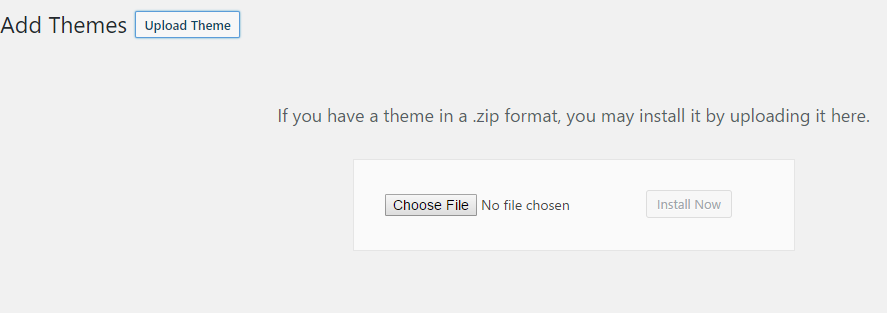
Now you can go and see to your website URL and then you can see uploaded theme appearance.
Adding suitable plugins your website
In a WordPress website, you can use plugins also other than the Themes. A WordPress plugin is a piece of software containing a group of functions that can be added to a WordPress website. They can extend functionality or add new features to your WordPress websites.
Plugins also can select in three ways such as…
- Download free plugins and Install (available in WordPress.org. It is open source and can freely use).
- Buy premium plugins with a license ( Plugins also can buy from Themeforest.com ).
- Design and develop your own plugins.
Most of the time I like to use my own plugins designed by me. If you need to know how to design your own plugin. Keep in touch with my website. I will hope to bring a complete tutorial about developing your own WordPress Plugin also.
So, now the time to install the first plugin to your WordPress website. First, you can click add new under the plugins in the main menu. Then you can search and get you needed plugin then install and activate it.
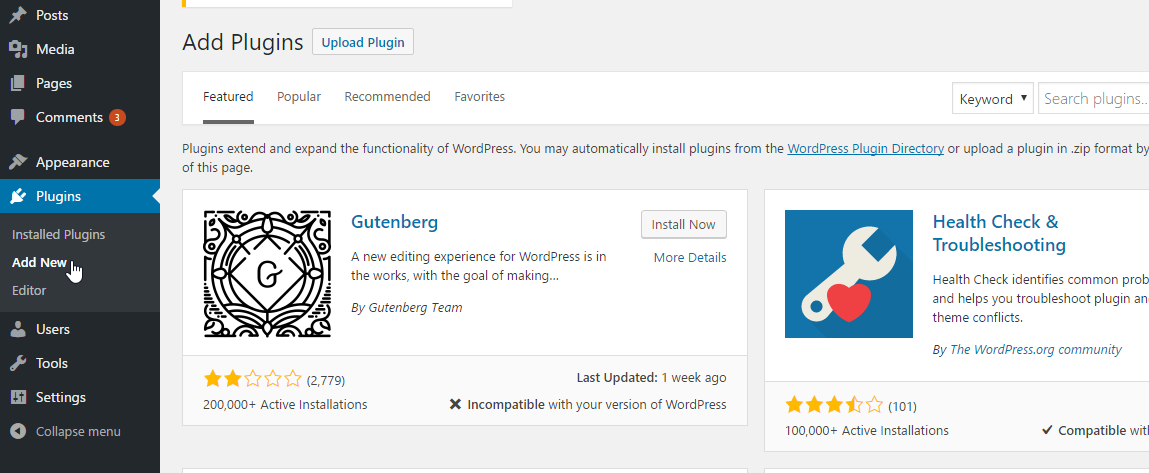
And if you have a download .zip file of the plugin you can upload it also your website. It also can install and activate.
So, if anytime you think not needed then you can these installed plugins deactivate or delete.
Adding content your website
With your theme and plugin installed, you’re ready to start creating website content. Let’s quickly run through some of the basic things for adding content.
Adding and Editing pages content
Do you Need pages like ‘About’ Page or ‘Service’ Page? By doing the following steps you can add pages and design it as you need. (So, I like to add my pages to the main menu also).
- Click the WordPress Dashboard Menu icon ‘Add New’ include under the ‘Pages’ menu item.
- Then, you will find a screen that looks a lot like what you have maybe seen in Microsoft Word. Add text, images, and more to build the page you want, then save it when you’re done.
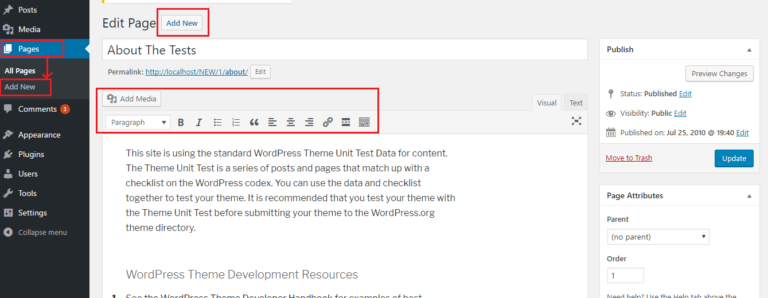
Adding pages to the menu
If you need a new page to be linked to your navigation bar, then WordPress provides to features for that purpose also.
First, save any changes you’ve made to the page by clicking the ‘ Update’ button.
- Then, click ‘Menus’ under the ‘Appearance’ in the sidebar of the WordPress Dashboard
- Finally, you can find the page you created and add it to the list by clicking the checkbox next to it and then Add to Menu.
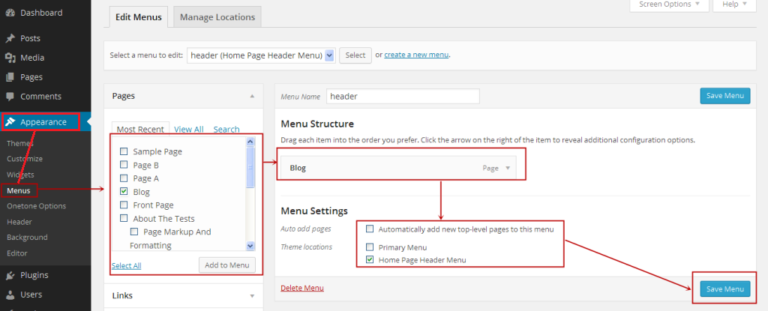
Adding and editing posts
If you need to add a blog section to your website, you need to learn how to add posts to your blog section, and also you can add different categories to similar posts.
Let’s say you want to create a category named ‘Tutorial’. Simply add it to your menu and start making posts.
This is the way of doing it.
First, create a new category by going to Categories under the Posts in the sidebar of the WordPress Dashboard.
OR
You can create a blog post by going to ‘Add New’ under the ‘Posts’ in the WordPress admin page main menu. Once you have finished writing your blog post, you need to add a suitable category for that post.
Once you have created your category, simply add it to the menu also.
Conclusion
This is the conclusion of this guide of Create Website using WordPress by yourself. Here, we discussed your WordPress development under same categories.
These are Purchase a suitable Domain Name and Hosting for your website, Installing WordPress CMS for your website, selecting a suitable theme for your website, and Install it, adding suitable plugins to your website and adding content your website.
Under the Purchase a suitable Domain Name and Hosting for your website category we discussed how to get your domain and hosting with Namecheap.com and provide related articles to get knowledge about the domain name and hosting buying the process of Namecheap.com.
After that, we discussed Installing WordPress CMS for your website. In installing give knowledge to access c panel, finding WordPress installation Wizard, Fill your WordPress details, and finally, you can successfully install WordPress to your website.
Then we discuss the way of finding a good Theme for your website and the installation process. These can do in three ways. These are Find free theme from WordPress.org, Buy a premium theme, or design your own theme.
According to your ability and requirements, you can go one of three-way to find a suitable theme for your website.
After installing the theme, we discuss adding suitable plugins to your website. Here discuss finding a free plugin or buy a premium plugin. And installation, activation, deactivation, and Deletion process.
Then after we discussed the way of adding content to your website. Mainly as pages or posts. Under the page and post, you can add any content as you need. So, the creation of the navigation menu and adding a link from page and post also discussed in this section.
So, I think you can get some good knowledge to start a website by using WordPress, and also this is a good foundation if you’re new to the web design field and you can get much knowledge about WordPress development with future by keeping with LankaTricks.